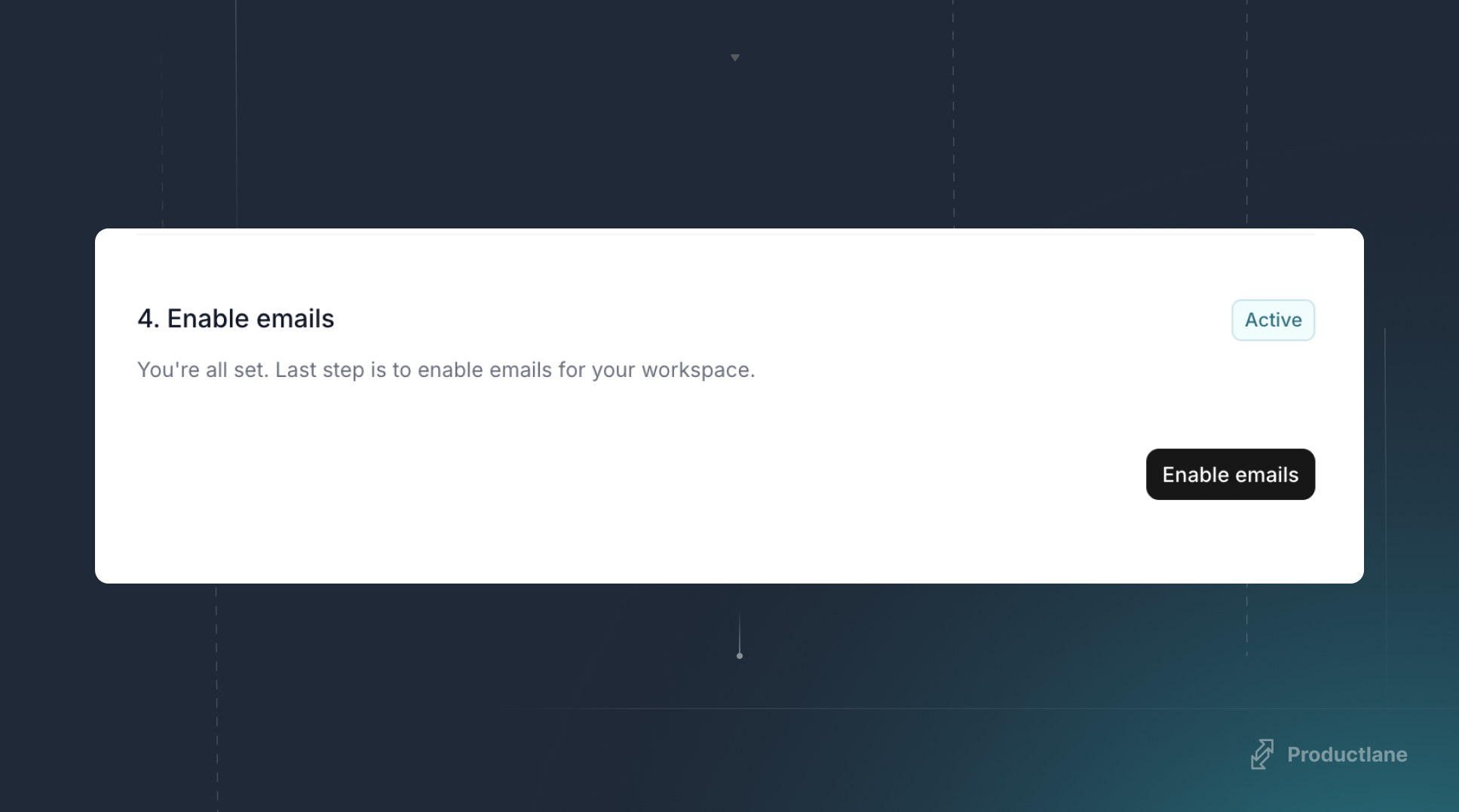Receiving and answering feedback
Automatically receive incoming email feedback in your Productlane inbox and handle the support conversation directly in Productlane.Closing the feedback loop
As soon as a linked Linear issue is done the thread will automatically move back to your inbox. From here seamlessly notify the customer per email that the issue as been done and close the feedback loop - right from your Productlane inbox.How to set up your email inbox
1
Navigate to Productlane settings
Below
Or click here to open the settings for email inbox.
Workspace you will find Email Inbox.Or click here to open the settings for email inbox.
2
Choose your primary email
Customers can contact you at this address and outgoing emails will be sent from this address.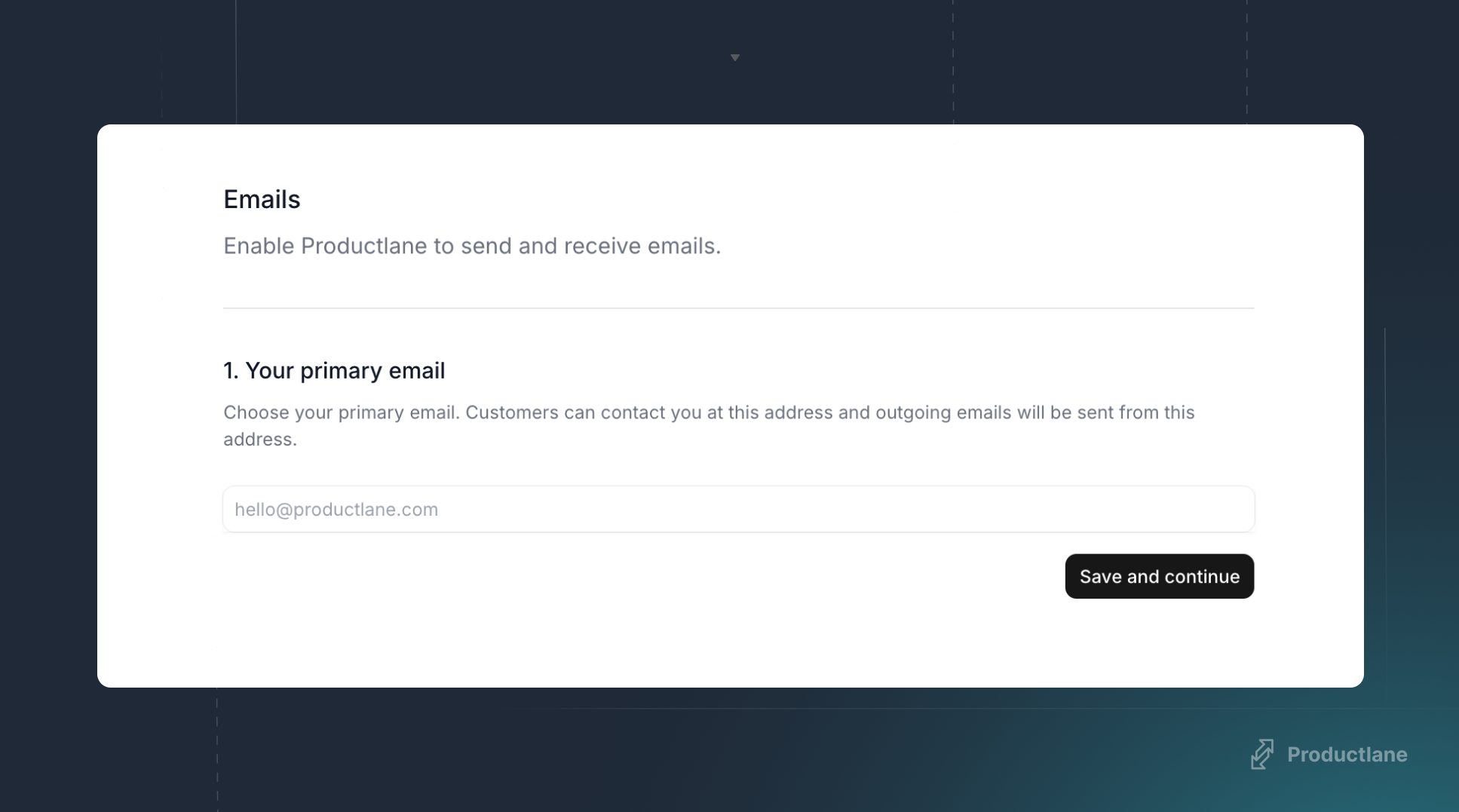
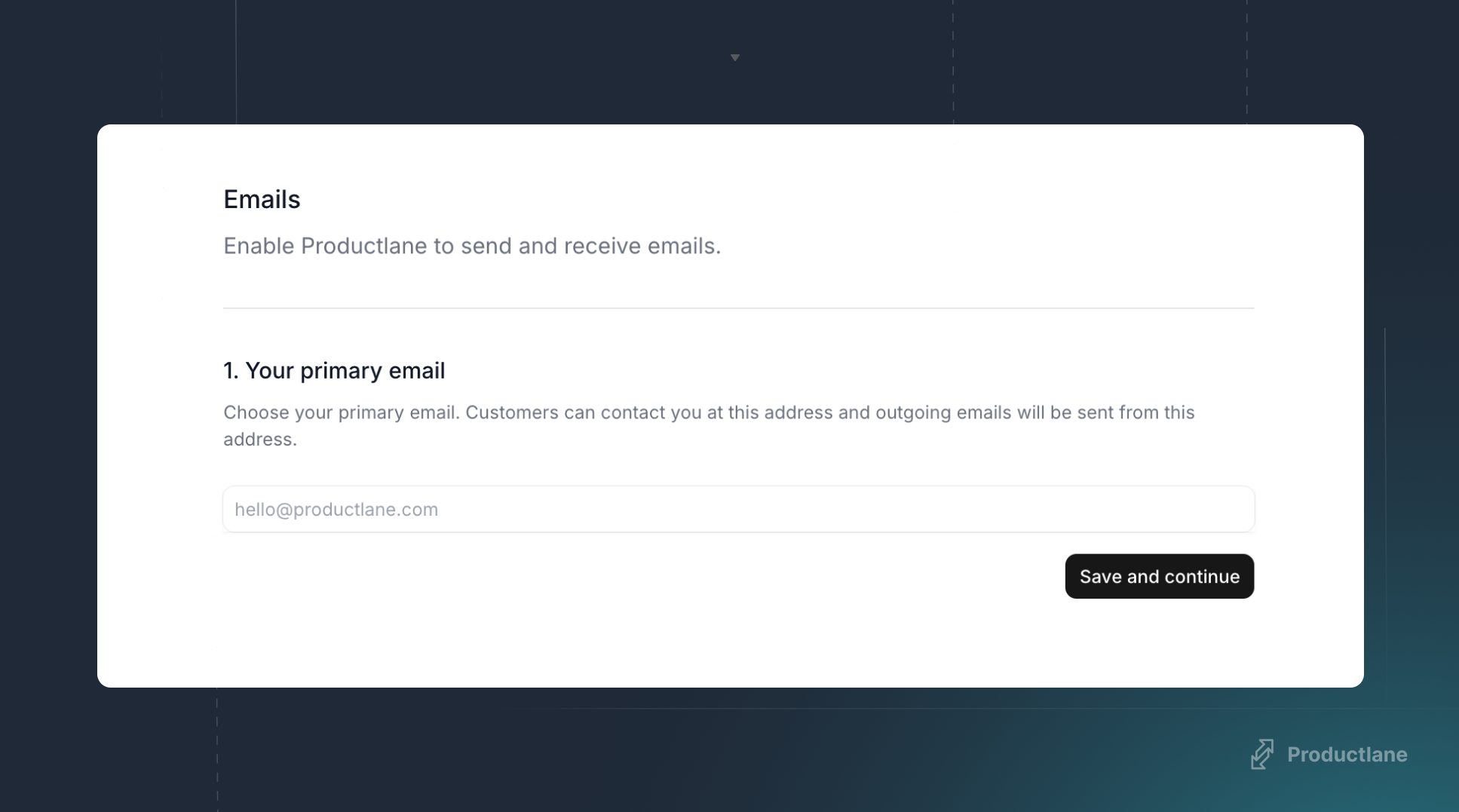
3
Enable email forwarding to receive emails
To receive emails, you need to forward emails from your primary email to our special inbound address.
Check the box for
How to set up email forwarding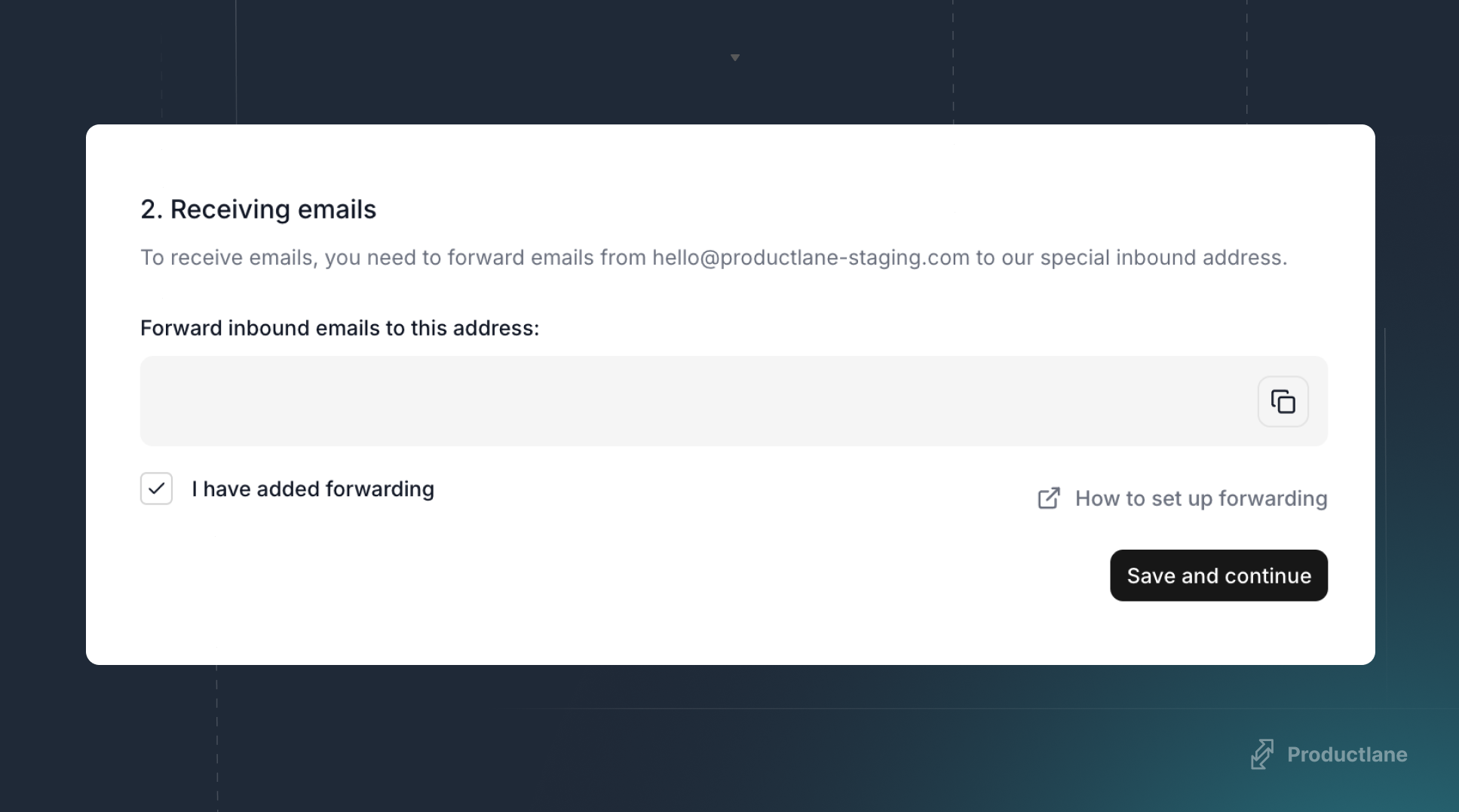
Check the box for
I have added forwarding and press Save and continue.How to set up email forwarding
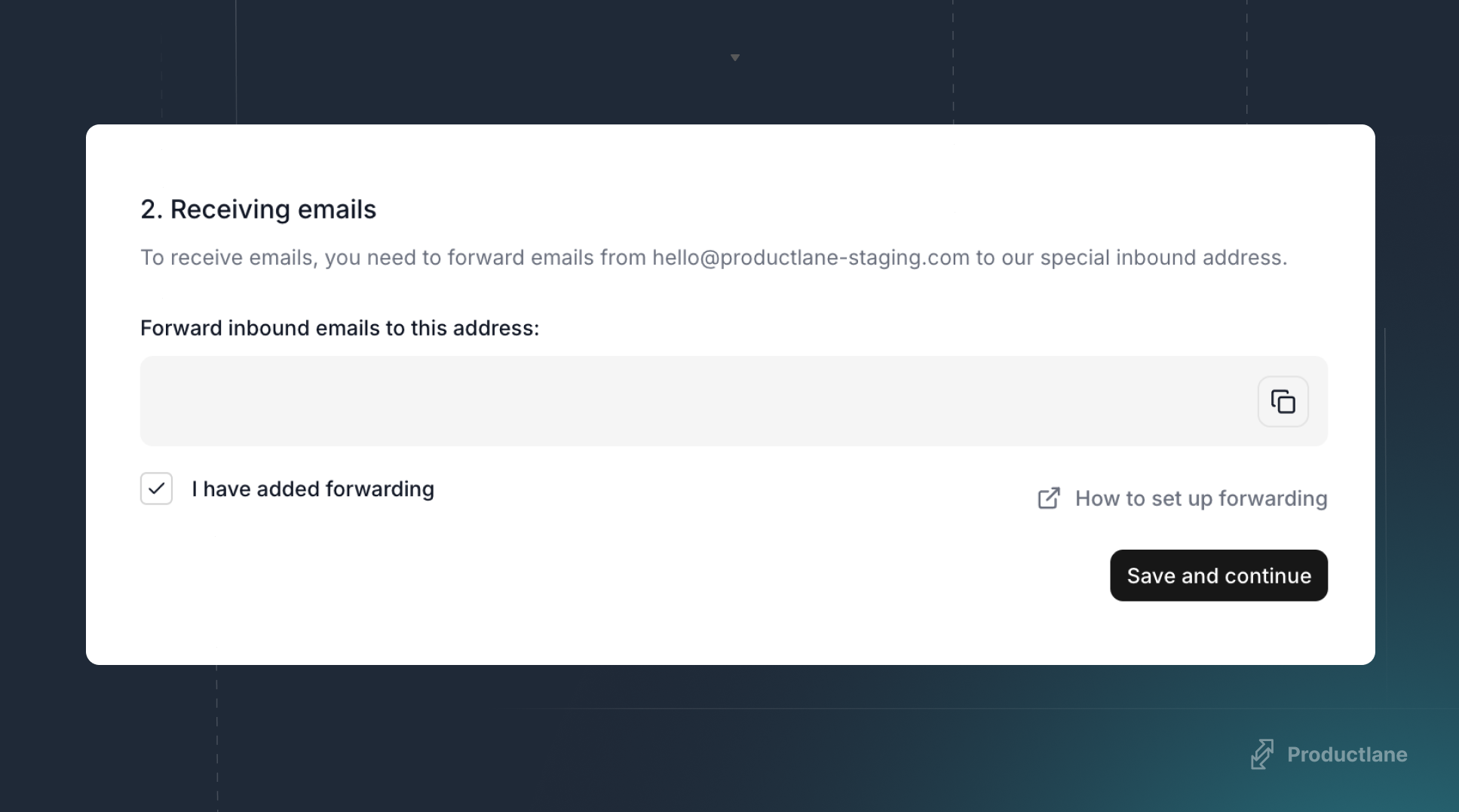
4
Add DNS records to enable sending emails
To enable Productlane to send emails on your behalf you will need to verify your domain with us. Doing so will also assure email clients that emails are sent with your permission.After adding the DNS records to your domain press 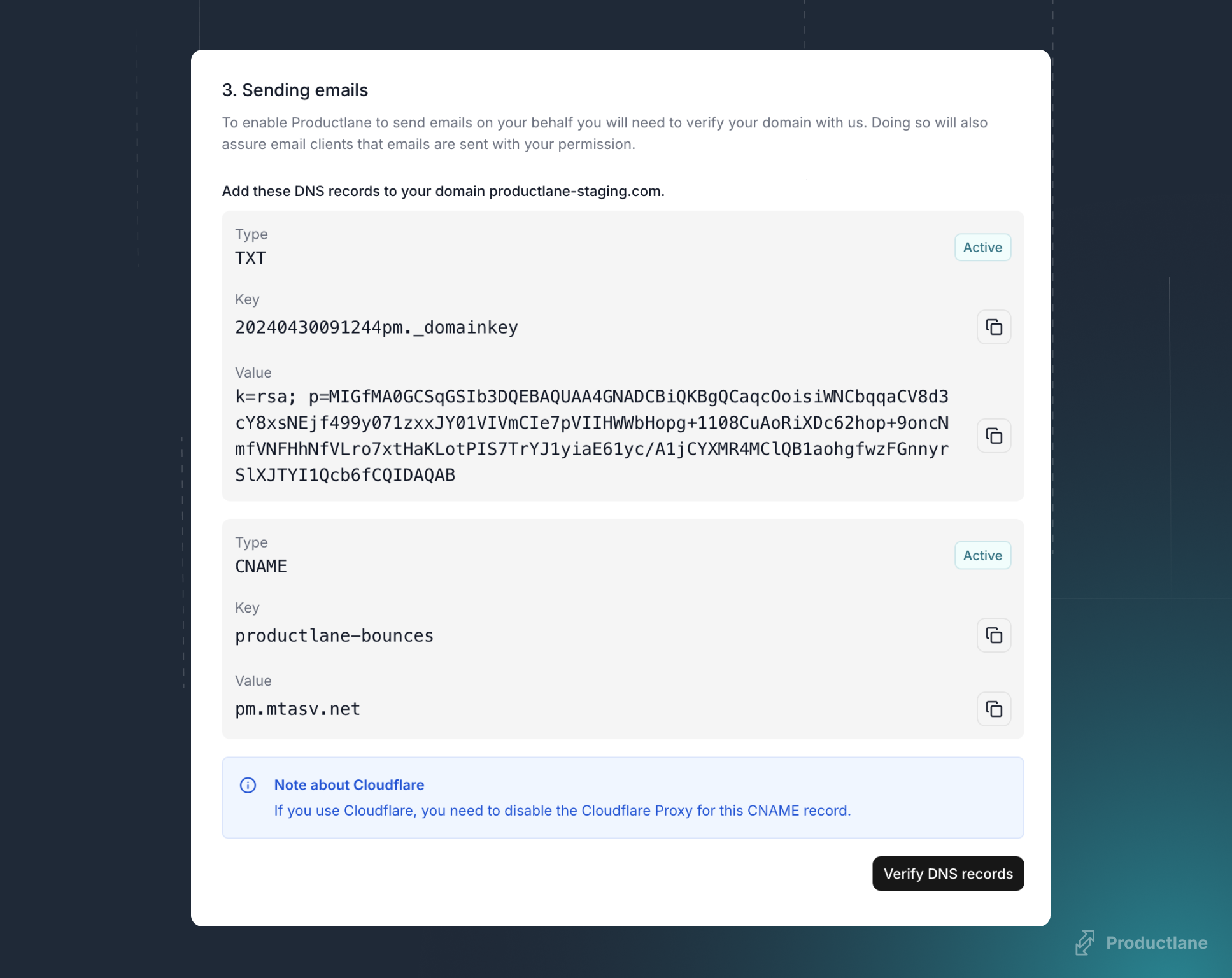
Verify DNS records.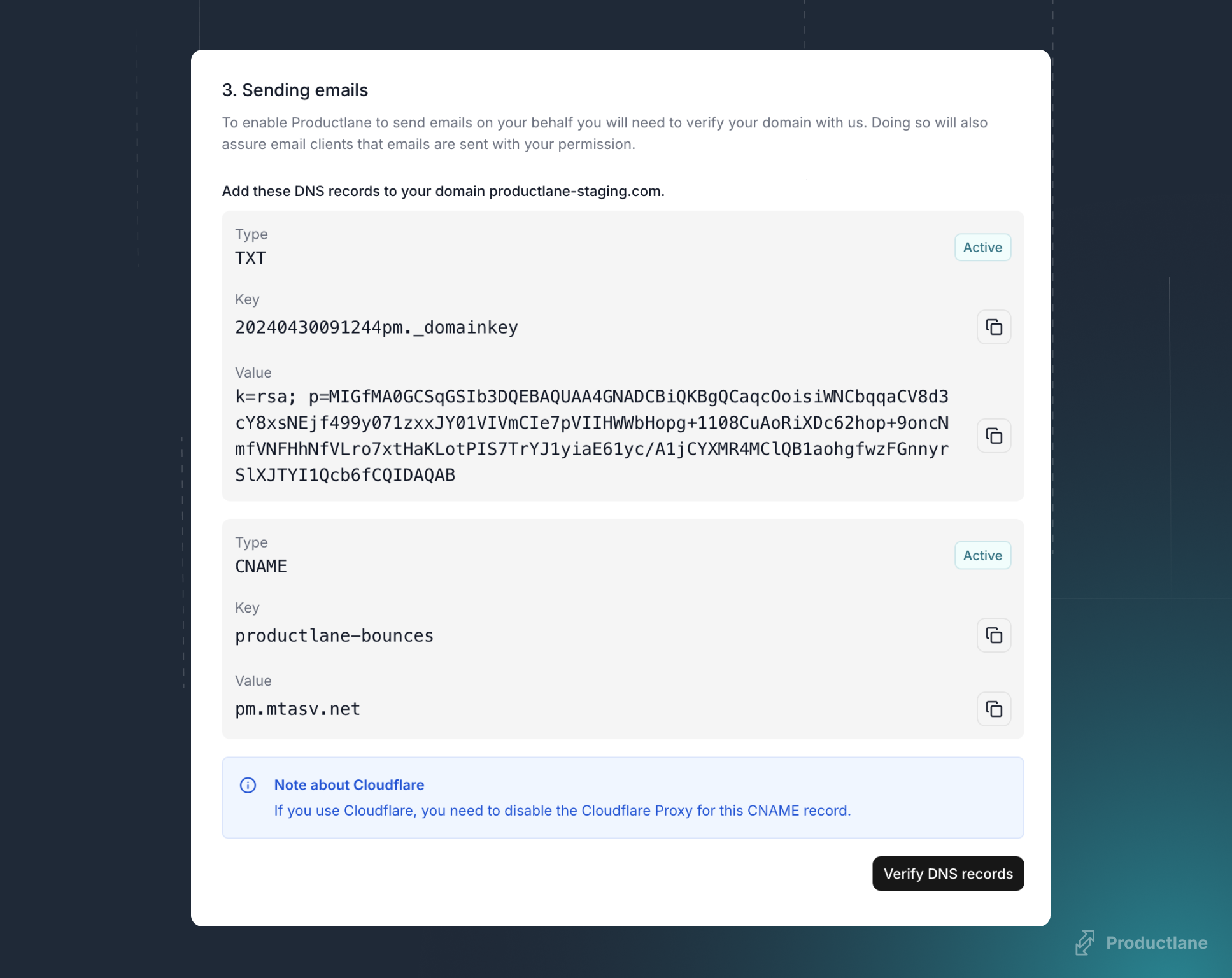
5
Final step: enable emails
Click 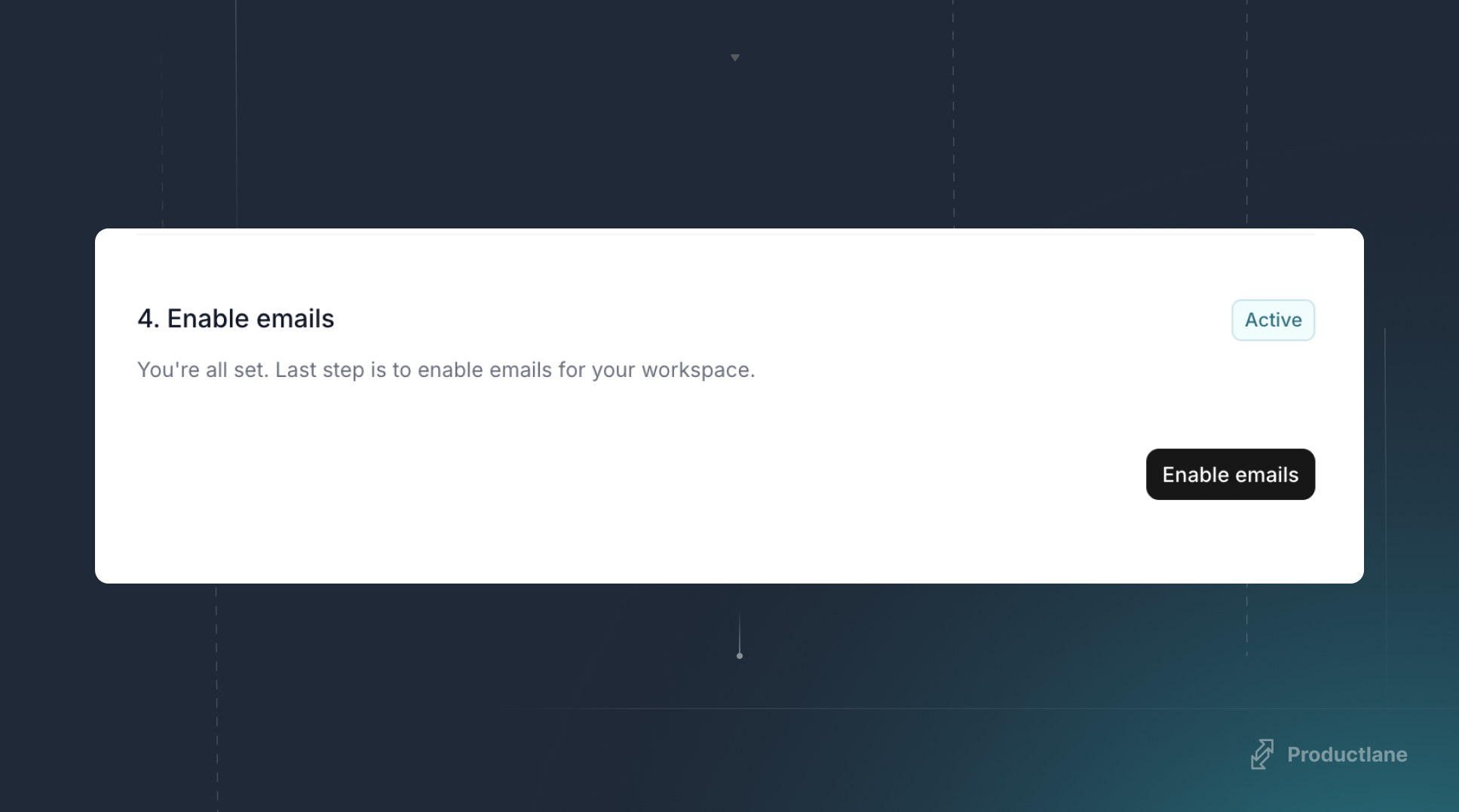
Enable emails and start using Productlane as your shared email inbox for feedback and support! 🎉